Call Log Templates
Note: This page is not applicable to Service Cloud Voice.
The Call Log Templates page in the Admin App allows you to configure up to 10 individual call log templates by changing the template title, subject, comments, and visibility to users.
The Title, Subject and Comments for each call log template can be edited:
_424x247.png)
Title: The name of the call log. This appears when the user hovers over the corresponding call log in the InGenius user interface. This is shown in the image below:
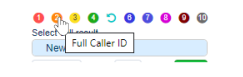
Subject: The Subject of the call log appears above the Comments field. This is shown in the image below:
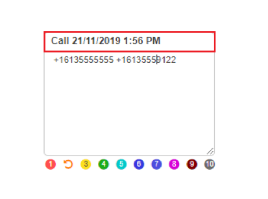
Comments: The Comments field allows the user to include additional notes and details about a call log.
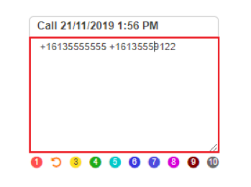
Macros can be inserted into the subject and comment fields. Macros are pre-defined variables that automatically populate information where they are placed (if supported by the configured telephony platform).
To insert a macro:
- Place the cursor in the desired location in the Subject or Comments field.
- Select the desired macro to add it to the field.
Note: Multiple macros can be added to the Subject and Comments fields.
The following macros can be inserted:
%DATE%: The date of the call creation in the format day/month/year. For example: 25/10/2020
%TIME%: The time of the call creation.
%TrunkNumber%: For an inbound call, this macro fills the number dialed by the remote party. For an outbound call, this macro fills the local party phone number.
%RemotePartyNumber%: The remote party caller ID number.
%RemotePartyName%: The remote party caller ID name.
A number icon next to a call log template indicates the template is visible to users:

An eye icon with a line crossed through indicates the template is not visible to users. The template also displays as <empty>:

Note: By default, all call log templates are visible to users.
To hide an existing call log template:
- Select the corresponding number icon
 for the call log template you want to hide. Select Yes when prompted. This removes all template information and hides the template for users.
for the call log template you want to hide. Select Yes when prompted. This removes all template information and hides the template for users. - Select the call log template, then select
 on the right side of the Call Log Templates page. Select Yes when prompted. This removes all template information and hides the template for users.
on the right side of the Call Log Templates page. Select Yes when prompted. This removes all template information and hides the template for users.
or
Note: Hiding a template deletes the information in the Subject and Comments fields. A message appears to confirm deletion.
Note: A call log template with no information in any of the fields cannot be made visible to users.
A "locked" icon ![]() next to a call log template indicates the user cannot edit the template.
next to a call log template indicates the user cannot edit the template.
An "unlocked" icon ![]() indicates the user can edit the call log template.
indicates the user can edit the call log template.
To toggle whether the user can or cannot edit the call log template:
- Select the lock icon displayed next to template.
- Highlight the call log template, then select either
 or
or  on the right side of the Call Log Templates page.
on the right side of the Call Log Templates page.
or
By default, users can edit the Subject and Comments of a call log.
To ensure users cannot edit the Subject or Comments of a call log:
- Select
 on the right side of the Call Log Templates page. Once selected, users are unable to edit the Subject and Comments fields of the specified call log.
on the right side of the Call Log Templates page. Once selected, users are unable to edit the Subject and Comments fields of the specified call log.
Note: This option only appears for a template in the override state (locked state).